Instructor Led Training
Microsoft Powerpoint 2021 Expert
Instructor-led training (ILT) is a traditional form of education that involves a skilled instructor leading a classroom or virtual session to deliver training to learners.
Limited seat available, enroll before date January 26, 2026.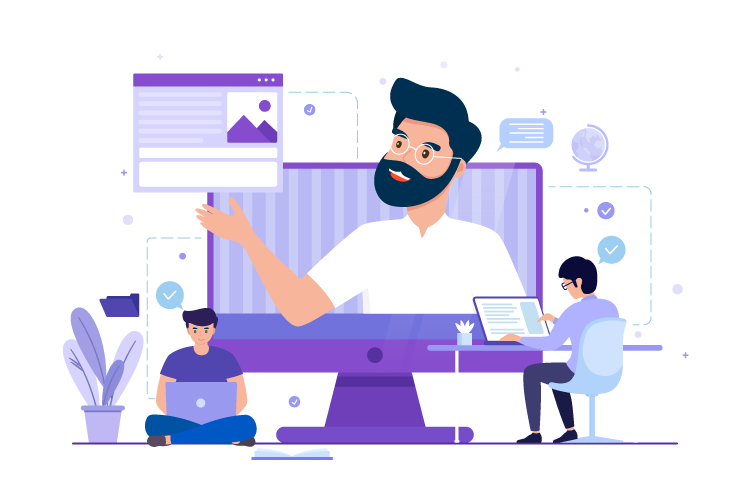
why should buy instructor led course?
Investing in an instructor-led course offers several advantages that can greatly enhance your learning experience. One of the key benefits is the opportunity to receive expert guidance from seasoned professionals who possess extensive knowledge and expertise in the subject matter. These instructors can offer valuable insights, address your queries, and provide guidance tailored to your specific needs. Additionally, instructor-led courses follow a well-structured curriculum, ensuring a comprehensive learning journey that covers all the essential topics. This structured approach enables you to progress in a logical and organized manner, building a strong foundation of knowledge. Moreover, instructor-led courses often provide personalized feedback, allowing you to receive individualized assessments and guidance to improve your understanding and skills.
Professional Certificate.
Obtaining certification of completion is a significant benefit that comes with many instructor-led courses. This certification serves as formal recognition of your successful completion of the course and showcases your commitment to learning and professional development. It can be a valuable addition to your resume or portfolio, highlighting your expertise and dedication in a specific field or skill set. Certification demonstrates to employers, clients, or colleagues that you have acquired the necessary knowledge and skills to perform tasks effectively. It can enhance your credibility and open doors to new career opportunities or advancements. Moreover, certification provides a sense of accomplishment and satisfaction, validating the time and effort you invested in the course. Ultimately, the certification of completion offers tangible evidence of your commitment to continuous learning and professional growth, making it a worthwhile asset in today's competitive job market.
How Does It Work?


Zoom meeting with student twice a week.
As an educator, I have implemented a structured learning approach by conducting Zoom meetings with my students twice a week. This interactive platform has become an invaluable tool for fostering meaningful connections and facilitating engaging discussions in a virtual classroom setting.


AI Tutor support.
Mentoring support plays a crucial role in guiding individuals towards personal and professional growth. By offering mentorship, I provide a safe and supportive space for individuals to explore their goals, challenges, and aspirations.


Assignments and Grade.
Assignments and grading are essential components of the educational process, allowing students to demonstrate their understanding of concepts and skills while providing teachers with a means to assess their progress. Assignments are designed to reinforce learning, encourage critical thinking, and promote independent problem-solving.
About This Course
The Microsoft PowerPoint 2021 expert-level training course has been especially designed for experienced users wanting to learn advanced PPT making techniques. You’ll start with mastering the design concepts to create master layouts with a consistent brand identity. Gradually, you’ll also explore advanced features like using Morph Transition and custom animations to create dynamic PPTs. By the end of this advanced PowerPoint course, you’ll be creating professional-grade presentations and delivering impactful presentations.
Skills You’ll Get
Hands-On Labs
29+ LiveLab | 42+ Video tutorials | 54+ Minutes
Lesson Plan
About This Course
- Course Description
Customizing Design Templates
- Topic A: Modify Slide Masters and Slide Layouts
- Topic B: Modify the Notes Master and the Handout Master
- Topic C: Add Headers and Footers
- Summary
Adding Tables
- Topic A: Create a Table
- Topic B: Format a Table
- Topic C: Insert a Table from Other Microsoft Office Applications
- Summary
Adding Charts
- Topic A: Create a Chart
- Topic B: Format a Chart
- Topic C: Insert a Chart from Microsoft Excel
- Summary
Working with Media
- Topic A: Add Audio to a Presentation
- Topic B: Add Video to a Presentation
- Topic C: Add a Screen Recording
- Summary
Building Advanced Transitions and Animations
- Topic A: Use the Morph Transition
- Topic B: Customize Animations
- Summary
Finalizing a Presentation
- Topic A: Review a Presentation
- Topic B: Enhance a Live Presentation
- Topic C: Record a Presentation
- Topic D: Set Up a Slide Show
- Summary
Modifying Presentation Navigation
- Topic A: Divide a Presentation into Sections
- Topic B: Add Links
- Topic C: Create a Custom Slide Show
- Summary
Securing and Distributing a Presentation
- Topic A: Secure a Presentation
- Topic B: Create Digital Media
- Summary
Appendix A: Microsoft®PowerPoint® Common Keyboard Shortcuts
Appendix B: Using Ink to Hand Draw Elements
- Topic A: Draw Objects
- Topic B: Write Math Equations
Frequently asked questions
Ready to get started?
.png)
